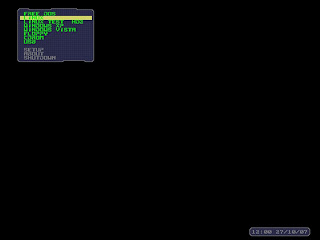So your PC running Windows is slowing up again, taking ages to start-up and web pages seem to load slowly. Perhaps you've noticed that your hard drive light is flashing a lot, even when you're doing nothing; or that there seems to be a lot of activity with your internet connection even though you're not accessing web pages. Maybe your PC just locks up and needs re-booting or sometimes just turns off and re-boots on its own. Unfortunately these are the classic signs of viral activity.
Now you do have a fully effective firewall running don't you ?. And of course your virus-checker is always on and has automatic updates enabled, doesn't it ?. And you never open up emails from those you can't identify with, do you ?. What about that Xmas e-card that was doing the rounds last month ?. What about those music tracks on Limewire the grandson asked to download recently. Of course he knew to scan them with the virus-checker before he played them, ........didn't he ?.
You're starting to worry.
 And then your virus-checker flashes up a warning saying you have the “W32.motherofallviruses.trojan” or some such message and that it couldn't delete or quarantine it. So you go to the virus-checker website to read about this particular virus and it tells you that its probably logged all your keystrokes for the last month and sent your banking passwords, social security details, Tesco shopping habits, tax details, etc, to an organised crime syndicate in Lithuania. Your heart races as you imagine your credit card maxed-out and bank accounts drained by some sleaze-ball currently sunning himself on the sandy shores of some Black Sea resort.
And then your virus-checker flashes up a warning saying you have the “W32.motherofallviruses.trojan” or some such message and that it couldn't delete or quarantine it. So you go to the virus-checker website to read about this particular virus and it tells you that its probably logged all your keystrokes for the last month and sent your banking passwords, social security details, Tesco shopping habits, tax details, etc, to an organised crime syndicate in Lithuania. Your heart races as you imagine your credit card maxed-out and bank accounts drained by some sleaze-ball currently sunning himself on the sandy shores of some Black Sea resort.
Now your r-e-a-l-l-y worried.
Your virus-checker website says they have a “removal” tool” for the “W32.motherofallviruses.trojan” so you download it and run it, reboot and think that's that sorted that. But your machine's still slow, still grinding away and the hard drive light and modem lights still seem to flash a lot. And then your virus-checker flashes a warning telling you that you have been infected with another “W32.motherofallviruses.trojan” and that it couldn't delete or quarantine it !. The real truth is........... it never actually left.
This is the situation being faced by so many people every day. Getting rid of a virus can be akin to trying to remove feathers from hands liberally coated with molasses. The Sophos “a to z of computer security threats” now runs to 53 pages. That's 53 pages on all the potential threats to your computer and how you might avoid them. It doesn't include how to get rid of them.
A retired friend of my wife recently encountered a similar situation to the above scenario and not for the first time. Her security and antivirus software (a mainstream off-the-shelf package which shall remain nameless) pointed her to contact the vendor support service on-line, which duly she did. When they told her that they would remove the virus on-line but the fee would be £69.99 she told them to hold and rang me for advice. I offered to rid her of it for free and a day later she had a clean machine safe to use.
In doing so I removed a further four viruses undetected by her mainstream antivirus program, one of which was active and the other three were hidden within music mp3 files and would have been activated as soon as the files were played !. I will not explain here how I successfully removed these except to say it was time consuming, required considerable technical know-how and did take about four hours overall. An important point to note here is that even if you run an updated security package, this does not guarantee you are safe from viruses, trojans and other malicious content if you are running a Microsoft Windows operating system.
In this technological age we are ever more reliant upon our computers. Many of us bank on-line, buy presents, do our weekly household shopping, read newspapers, listen or watch radio and television programmes, etc, etc. For those of us who are elderly, retired, disabled and otherwise less mobile, home computing can be a great boon, once the fear of technology has been dispelled.
However there is this new and ever increasing fear that what we do on-line might not be secure after all.
But there is a safe alternative out there for those willing to give it a try...........
LINUX – the alternative to Microsoft Windows and the Apple Macintosh
Linux is a desktop computer operating system (OS) developed by Linus Torvaulds from the original UNIX OS that many mainframe computers have utilised for several years. This article is being typed on a computer running a Linux OS. There is almost nothing a Windows OS computer can do that a Linux OS cannot also do. I can surf the net, play music, play DVD's, copy CD's, email, print, scan, download and edit photos from my digital cameras, use a webcam, use Skype for phone and video calls; the list is endless. And all secure in the knowledge that I am extremely unlikely to ever be affected by any malicious viruses, trojans and other malware.
In April 2008, Symantec, vendors of Norton Antivirus, stated that approximately 711,000 viruses had been identified in the previous 12 months alone , an increase of 468% on the previous year !. The fact is that most viruses, worms, trojans and malware are written for Windows, but they can’t even run on Linux. At the last estimate there were fewer than 900 viruses “in the wild” that could effect Linux based systems. Those Linux viruses that exist today are nothing more than technical curiosities; the reality is that there is no real viable Linux virus in the wild. Most Linux users never use an anti-virus program and never get infected.
Trying Linux out
Questions and answers:
So how do I go about trying Linux rather than Windows as my PC operating system ?.
Well, for a start, unlike Windows, with many Linux distributions (distros) available you can try them out without changing anything on your existing set-up by using what is called a “LiveCD”. You simply pop the CD into your CD/DVDROM, re-boot the computer, and if it is configured to boot from CD/DVDROM before hard-drive, the entire Linux operating system is copied into the computer's memory and runs from there. Granted, this is usually slower than it would be if it were installed on hard-drive but otherwise everything functions as it would do normally. Most LiveCD's then subsequently allow you to fully install to your hard-drive if you wish from within the LiveCD system. This way you know what to expect from Linux and know it works on your computer before you install.
But is it similar to Windows ?.
The desktop is fully configurable and some distros have “schemes” that enable the user, with a couple of clicks on a menu, to be able to set up a Windows like look and feel.
Where do I get a LiveCD from and how much does it cost ?.
There are many distros of Linux because of the free and open nature of the software source code. Communities of developers from all works of life have got together to build their own versions of the Linux OS, each group developing their own “flavour” with its own identity and target user group. However, there are a leading group of about a dozen distros of which two or three can be recommended for ease of use to the new user who is trying out for the first time. CD's can normally be purchased for a nominal sum, usually under £5 from the particular distribution's website. However, most people with a broadband internet connection prefer to download the LiveCD.ISO file for free from the same website and burn it to a CD/DVD with their current Windows computer and software. Comprehensive instructions are usually available on the website. Yes, it really is totally free but if you like it and stay with it, most distro communities readily accept donations towards their website running costs.
What if I install to hard-drive and then change my mind and wish to go back to Windows ?.
If you do a full Linux install to hard-drive then you will lose Windows and all existing applications and data as you will be creating a new and different fully formatted filesystem.
When changing operating systems the golden rule should always be:
Back up all your data files to CD's, DVD's or another separate hard-drive. Don't forget your emails which may be in a different area.
Make sure you have your original Windows installation disk so you can re-install Windows from scratch if you need to.
If you take these steps you will be able to go back to what you had before.
An alternative for those who are more technically competent with computers is to dual boot Windows and Linux on the same hard-drive. This then gives the best of both worlds where upon at boot-up, you are presented with a short menu allowing you to select which operating system you want at that time. This can be very useful for those who have software that has no alternative in Linux, although these are few and far between.
For those who have such an issue, there is also a Linux application called WINE that will allow the running of many Windows programs from within Linux. I use this for five such applications and they run perfectly normally.
What support is there if something goes wrong ?
The Linux community is enormous. Distribution websites each have their own support forums in which enthusiasts can pose and answer questions. It is most unusual for those who post issues not to have a reply from someone within the community very quickly, particularly if it is one of the more popular distros. Many of those who respond are system specialists, code writers and employees in the IT industry who enjoy helping those who wish to use their particular distro. Again, the popular distros have documentation on-line and available for download to read at leisure.
Some final tips for those thinking of taking the plunge and trying Linux out:
Google Linux and read up about it. Visit some of the main distro help forums.
If you're not brave enough to install Linux onto your shiny expensive PC but have an old computer lying in that box room somewhere, dig it out, plug in your screen, mouse and keyboard and install it on that. Don't be surprised if it turns out to run faster and smoother than your main box as Linux is far more efficient in CPU and memory usage than Windows and doesn't need fast processors or huge memory to run well. You'll always have a virus free internet capable PC to rely upon for when your Windows PC crashes or is ridden with viruses !.
Get your Linux PC set up just as you like it. If you don't like the set up as it comes from the LiveCD, configure the background, screen-saver, colour scheme, fonts, cursor, menus, panels, icons, etc., until it is just like you want it. The choices are huge compared to Windows. If the distro has available a MakeLiveCD application (and most do) run this and produce your own LiveCD. If ever you spoil your system in some way and can't get it back to how it was, run your personal LiveCD and install to hard-drive and hey presto, within 20 – 25 minutes you're back just as you were including all and every application you had ever installed. Try doing that in Windows !.
Recommended Linux Distributions for “newbies”:
Recommended start point Websites:
www.distrowatch.com Categorises, ranks and reviews all known Linux distributions.
www.livecdlist.com Lists all Linux distros with the LiveCD function.
Copyright 5th November, 2009, Phil Wadsworth



 So now I was ready to try
So now I was ready to try