Now even if I had to do this it would necessitate the use of an external CD/DVDRW and there was no guarantee that the virus would allow this. So what I thought I would to do was create a USB flashdrive install of a LiveCD of a well known Viruschecker and boot from this. So I looked into the bios of the netbook and changed it to boot from the USB drive. But when I re-booted the netbook it just hung every time. I suspected the trojan was doing its dastardly work again !.
So I resorted to a small utility called PLoP Bootmanager v5.0. (http://www.plop.at/en/bootmanager.html)
I will simply quote the introduction to this application from the website:
" The PLoP Boot Manager is a small program to boot different operating systems. You can boot the operating systems from harddisk, floppy, CD/DVD or from USB. You can start the boot manager from floppy, CD, network and there are many more ways to start the boot manager. You can install the boot manager on your harddisk. There is no extra partition required for the boot manager.
The PLoP Boot Manager was written by Elmar Hanlhofer. "I will confine my description of this utility to its use in running it from the Windows Bootmanager.
This is what I did:
Using my notebook PC I downloaded the file plpgenbtldr-0.7.zip to my USB flashdrive. Then I extracted the files plpbt.bin and plpgenbtldr.exe.
On the netbook I pressed F2 at start-up and selected to boot to the commandline prompt where I was able to create a folder called c:\plop.
Although the netbook wouldn't boot from it, it still recognised the USB drive and again through the commandline I was able to copy plpbt.bin and plpgenbtldr.exe to the c:\plop folder.
With the current folder as c:\plop I then then started plpgenbtldr.exe
This program searched for the file plpbt.bin in the currrent directory and from this it generated the file plpbtldr.bin.The next task was to add the appropriate line to the Windows boot menu. (Bare in mind if you try this, Windows 2000 and XP are different to Windows VISTA).
Using the commandline function "edit" I opened up the file c:\boot.ini and added the following to it on a separate line:
c:\plop\plpbtldr.bin="PLoP Boot Manager"
Now I re-booted the netbook and this time the Windows bootmanager showed (it didn't previously) with the first line being Windows XP and the second line the PLoP Boot Manager.
I selected the PLoP Boot Manager but this time I received an error message indicating the plpbt.bin file was fragmented. Evidently this file must not be fragmented and a small program contig is provided on the PLoP site to defragment this file. After downloading this file to the flashdrive on my notebook and again re-booting the netbook to a commandline prompt I patiently executed this program to defragment the file. So now I was ready to try
So now I was ready to try 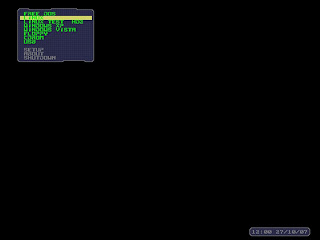 to boot my USB flashdrive complete with Linux based viruschecker. When I re-booted the netbook this time I booted to the PLoP program successfully and it brought up the PLoP bootscreen immediately.
to boot my USB flashdrive complete with Linux based viruschecker. When I re-booted the netbook this time I booted to the PLoP program successfully and it brought up the PLoP bootscreen immediately.I selected the "USB" option and hey presto, the USB flashdrive was accessed and my my external Linux viruschecker was up and running in a jiffy. Needless to say after an hour or so I had successfully cleared the netbook of the trojan as well as one or two other nasties and it was back to its fully working Windoze order.
My main PC is fairly old with a bios that doesn't support booting from USB so i've tried this little gem here as well now and it works a treat.
So if you haven't got USB booting capability or you run a netbook with no CD/DVDRW available I highly recommend this cracking utility. Install it on your PC and keep a bootable flashdrive with a Linux based viruschecker to hand. You never know when you might need it !.



I've Win XP installed and trying to install Win 7 in a system' BIOS that doesn't support USB boot. When I use PLOP I m getting hal.dll missing error.
ReplyDeleteFirst of all plpgenbtldr-0.7.zip alone is enough or do I need to use plpbt-5.0.zip. But I didn't see this step any where in the manual though.
Any help?
Thanks,
ManiKanta
I figured it out!
ReplyDeleteI've copied the PLOP files to D drive, but XP is in C drive.
Moral: Copy PLOP files in the drive you've installed the Windows.
ManiKanta
what if i dont have any existing Operating system yet? how can i copy the file plpbt.bin and plpgenbtldr.exe to the c:\plop folder if i dont have a drive C?
ReplyDeleteThe first drive on your PC is always C:. You could format the C: drive to NTFS and create folders and copy the files to this by using a disc like UBCD4WIN or a Linux boot disc with a file manager on it that will create/write to an NTFS formatted drive. Otherwise you can't.
ReplyDeleteMost people usually have a working computer to start with !.
Brilliant post, nicely done. And thanks for mentioning all these information.usb-boot-drive
ReplyDelete